How to join multiple Bannerbear pdfs into a single pdf file via Zapier
You can use the Bannerbear Action in Zapier to join your PDFs into a single PDF file. This works synchronously, and you can either use this on a new workflow or add as another step in your existing workflows.
- Head to Zapier ↗ and hit Create Zap
- Choose your Zap trigger
- Add a new action and select Join PDF Files
- Choose your Bannerbear account or enter your Project API key
- Under PDF Inputs, enter each PDF URL on separate lines
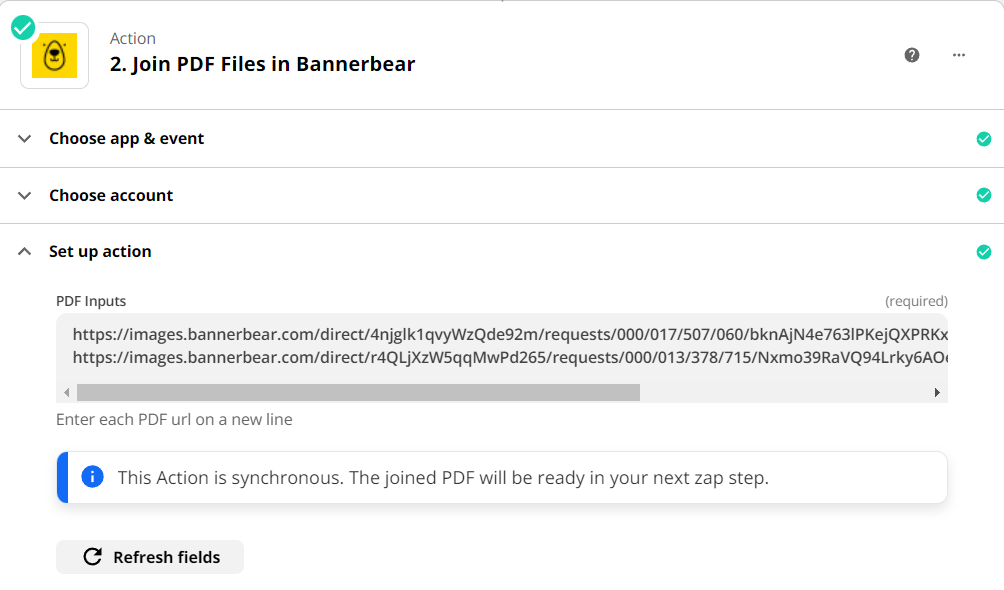
- Test the action and review the output
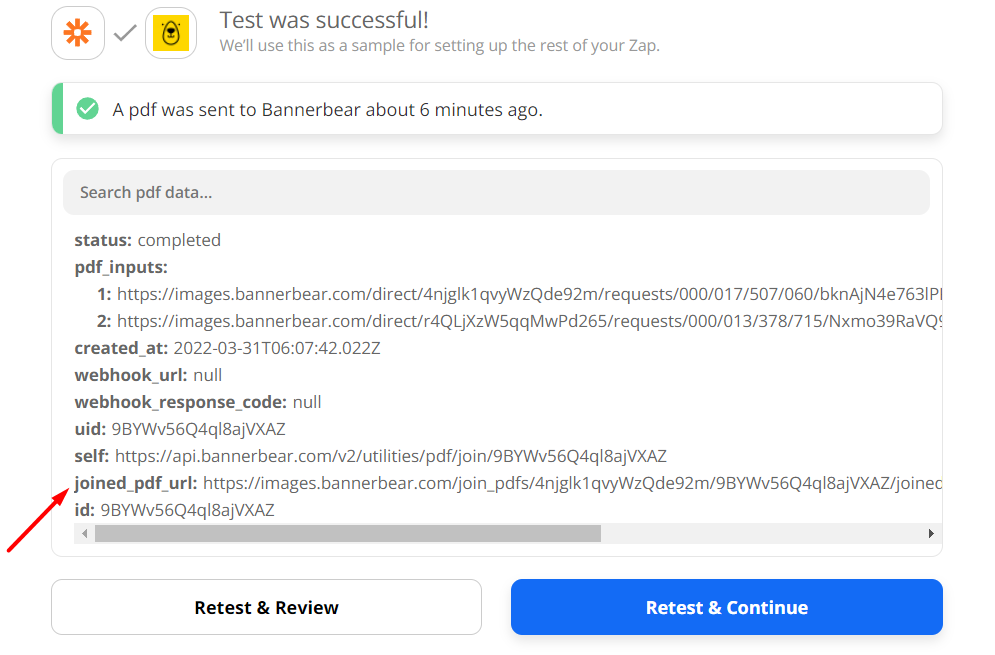
- From here, you can add another step to handle the output
You may also do this with an API call. Check this link to learn more: How do I create multiple-page pdfs?


