How do I send an API call via http module?
You can use the HTTP module to send an API call request to generate your media content. This serves as an Action Module that can be placed at the beginning of a scenario, or in conjunction with a scenario to act as an interim handler of data.
- Create a new scenario or go to your existing scenario
- Add module and select HTTP
- Under Actions, choose Make a request
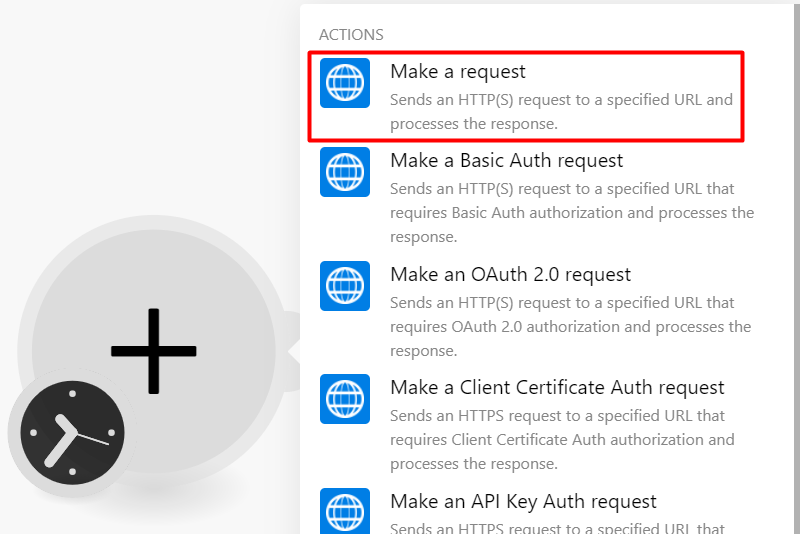
- Fill out the settings fields
- URL: https://api.bannerbear.com/v2/images
- Method: POST
- Add Header:
- Name: Authorization
- Value: Bearer Your_Project_API_Key
- Body type: Raw
- Content type: JSON (application/json)
- Tick Parse response box
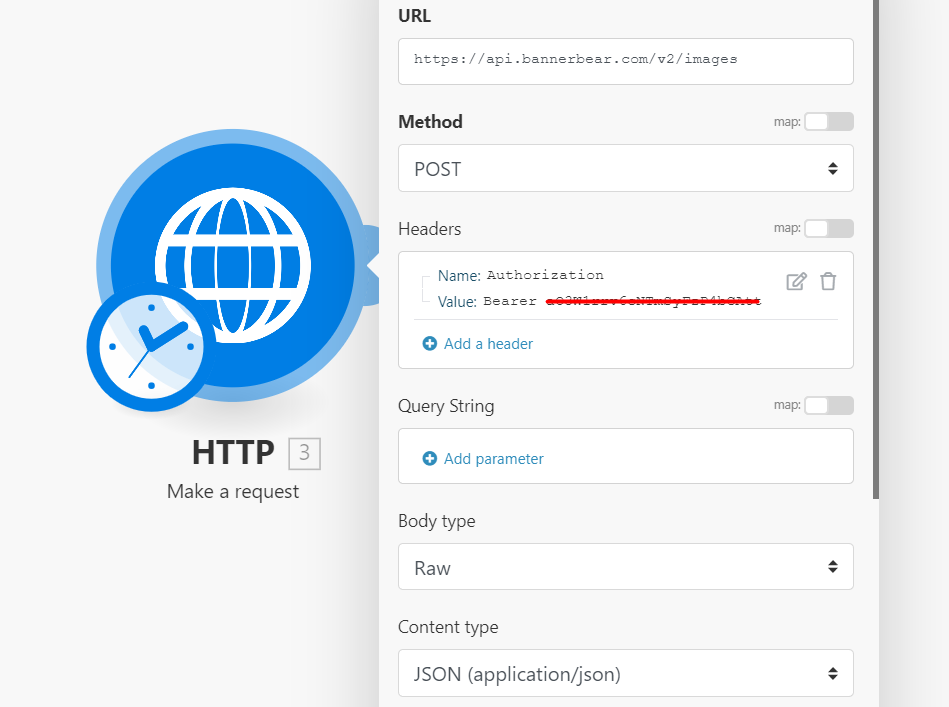
- Next is to fill the Request content field with your template details. Please ensure that you are using a template associated with the Project API key you used.
- Head to your template
- Scroll down to the API Console
- Copy the entire code
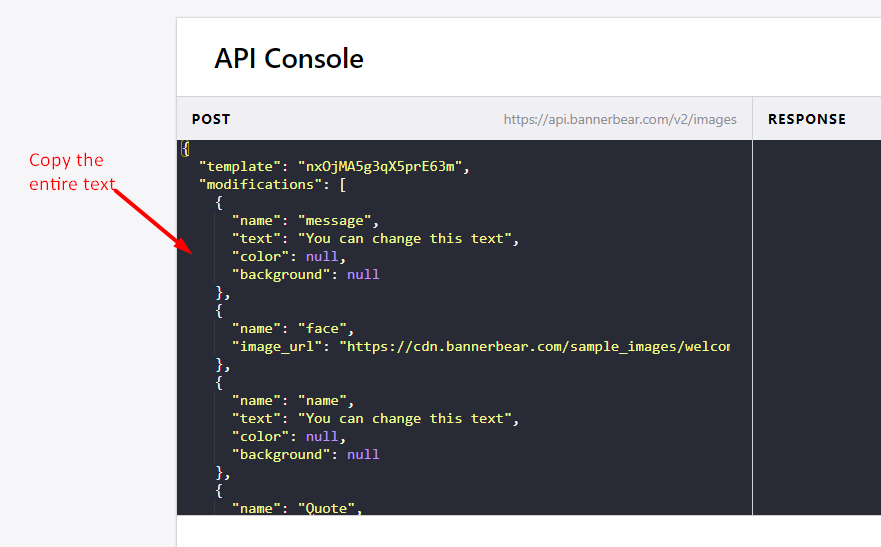
- Paste the code in the Request content field

- You can manually map the layers, or
- Select variables (applicable if HTTP is connected to a trigger module, e.g. Watch RSS feed item ↗)
- Click OK to save the settings
- Click Run once and go back to your Bannerbear project to view and verify the successful generation of your media content
The next step you can do is set up an API call to retrieve the URL link of the newly generated image so you can connect it to other modules.
For more tutorials about Integromat integration, you may check our blog page ↗.


