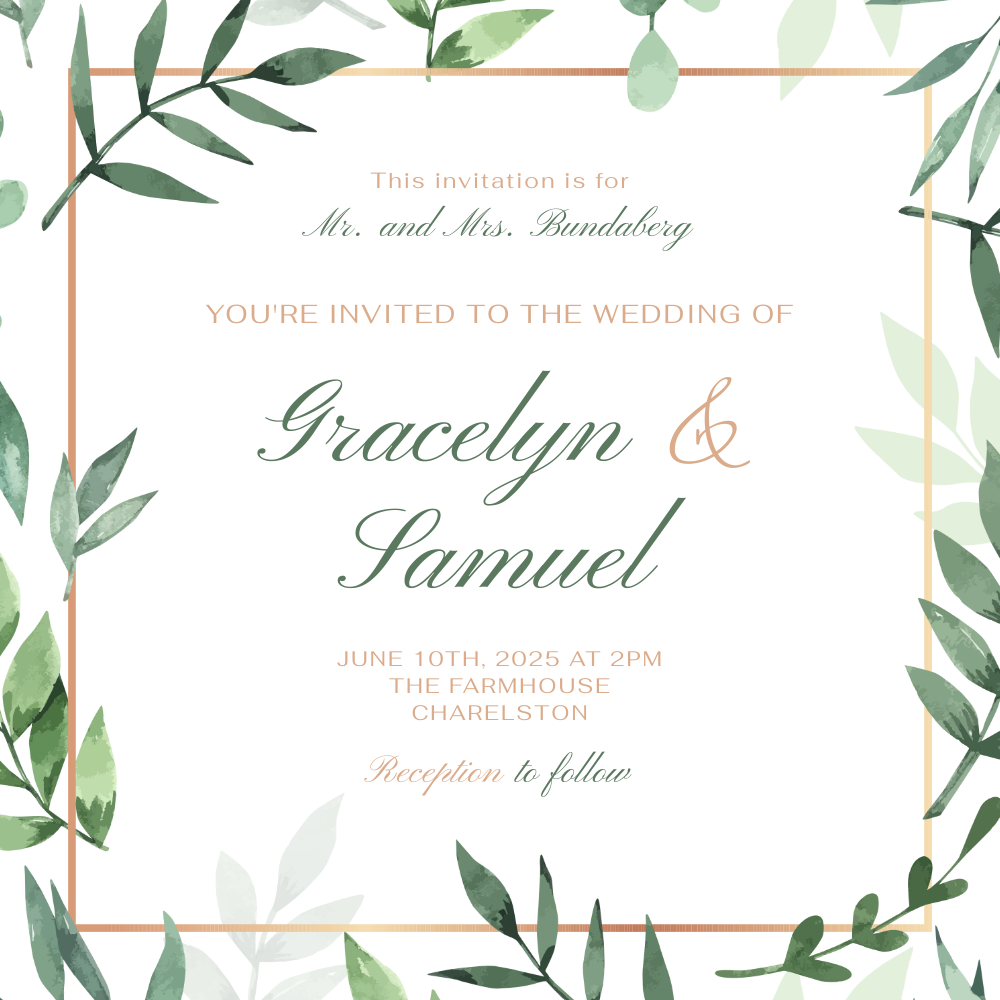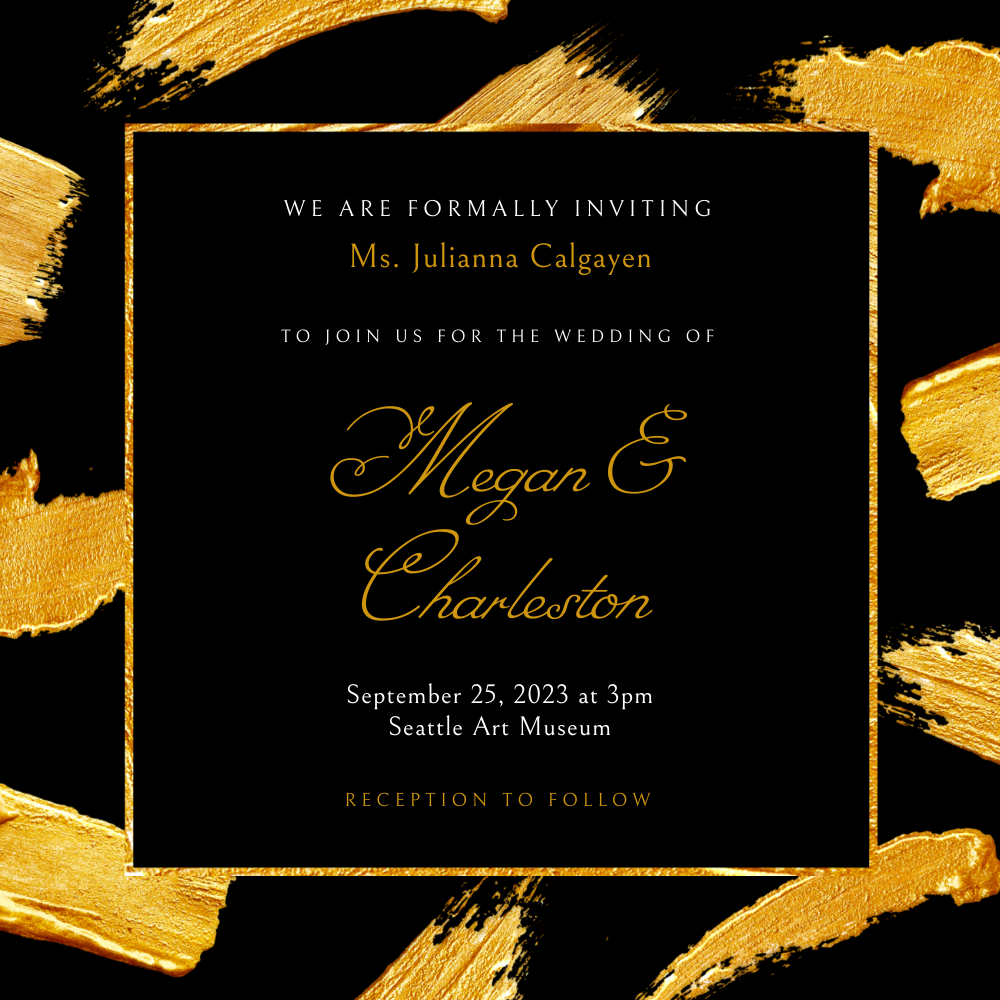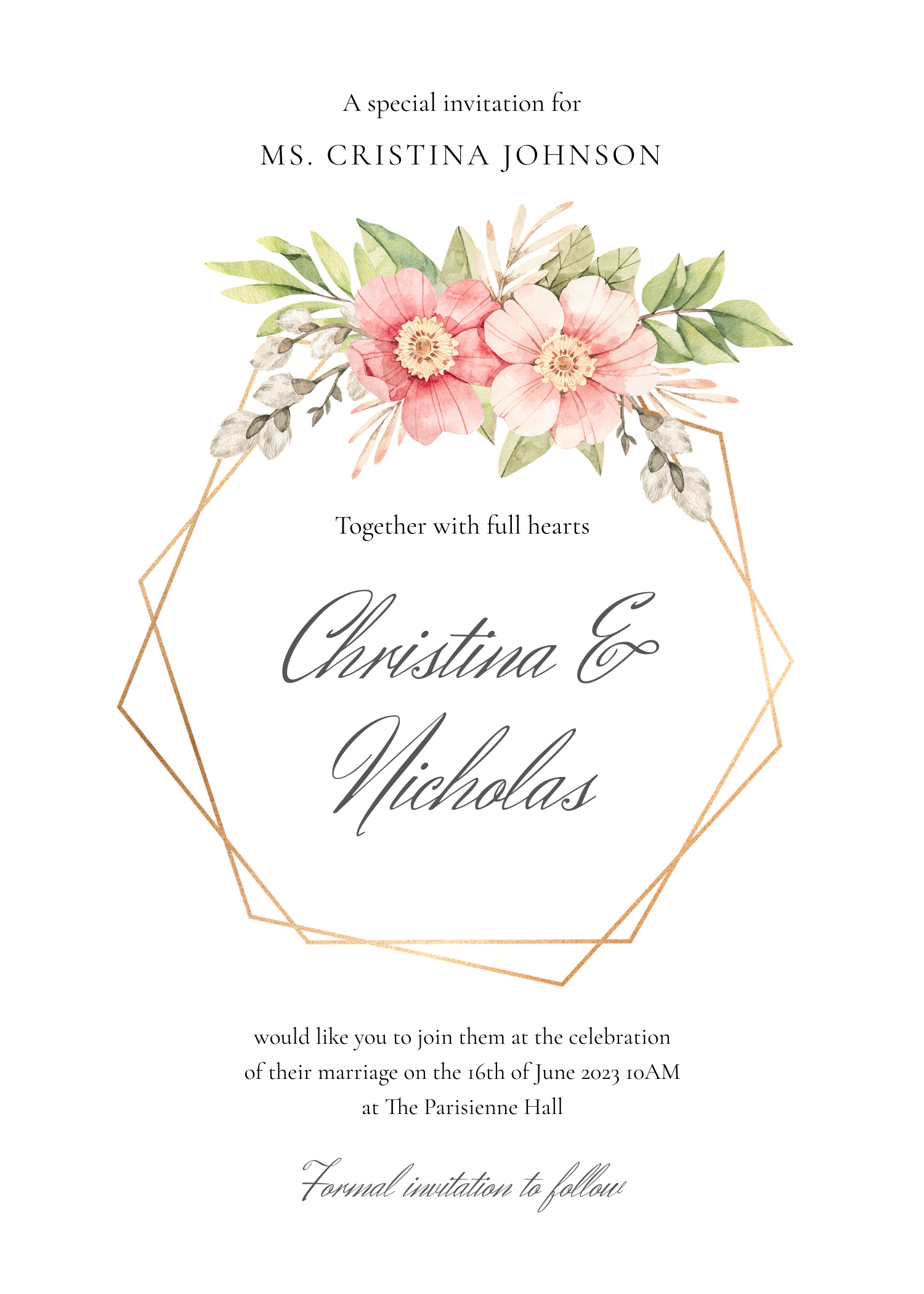How to Generate Wedding Invites for Your Entire Guest List
Contents
Planning a wedding is a massive undertaking that involves countless moving parts. While venue, caterer, and other logistical components often take center stage, wedding invitations are far more than just a piece of paper—they’re the first glimpse guests get into the event’s style, tone, and personality.
As impactful as beautiful guest invites may be, they’re not a detail that demands personal attention throughout the process. In fact, using a template to generate invites for your entire guest list at once will ensure consistency with the theme while allowing you to move on to planning the rest of the event.
The process of creating wedding invitations can be streamlined using Bannerbear—and in more than one way! Let’s explore three methods for generating invites with minimal manual effort, from a free invitation generator to an automated workflow.
What You Will Create
Customized wedding invites set a tone for your event and curry excitement among guests. With Bannerbear, you can design a beautiful template that matches your theme, then generate as many or as little materials as you need!
We have a few plug-and-play invite templates you can start with:
These pre-designed templates will save you time, but you can always start from scratch so your invite perfectly reflects your special day.
By the end of this article, you'll learn multiple methods for creating wedding invitations using Bannerbear and find the approach that best suits you.
3 Ways to Create Wedding Invites with Bannerbear
There are so many possible ways to automate your wedding invite creation and distribution process, and you can choose what works best given your capabilities and the number of people on the guest list. Let’s dive into three possibilities:
Method #1: From an Airtable Base
Bannerbear has a built-in Airtable integration which makes it easy to generate invites using only these two tools. Since you’re mapping entire columns of data to their matching template fields, there’s minimal manual work involved. This streamlined approach is perfect for managing large wedding guest lists and organizing additional event details such as vendor and budget information in one place.
Start by designing a Bannerbear template. You can use an existing one or start from scratch. Use the editor to customize it as needed, then save when you’re happy with your design.
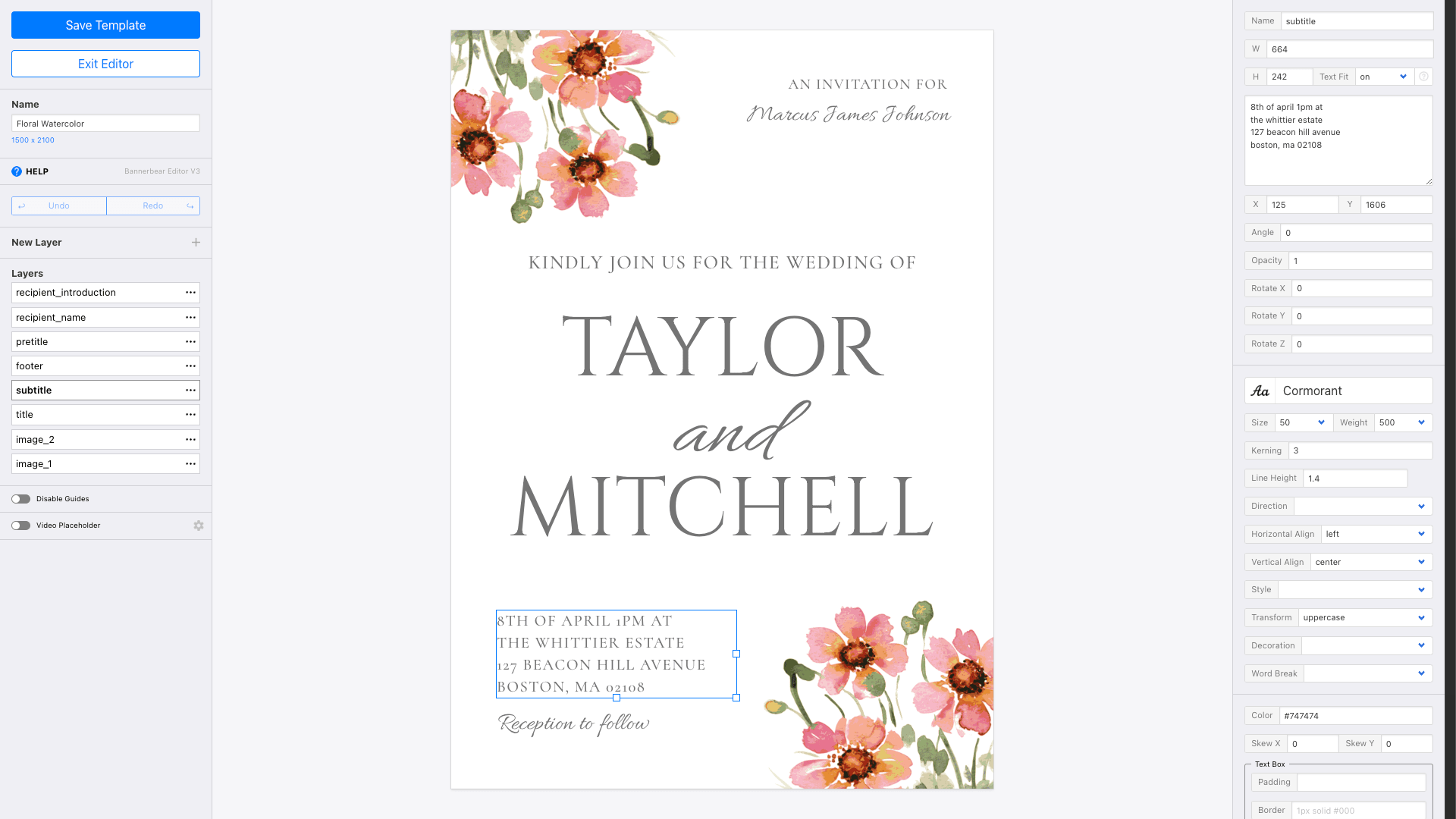
Now, make sure you have an Airtable base populated with the guest information you’ll need for the invites. This may include guest names, email addresses, mailing addresses, and more depending on how you will be sending the invites and receiving RSVPs.
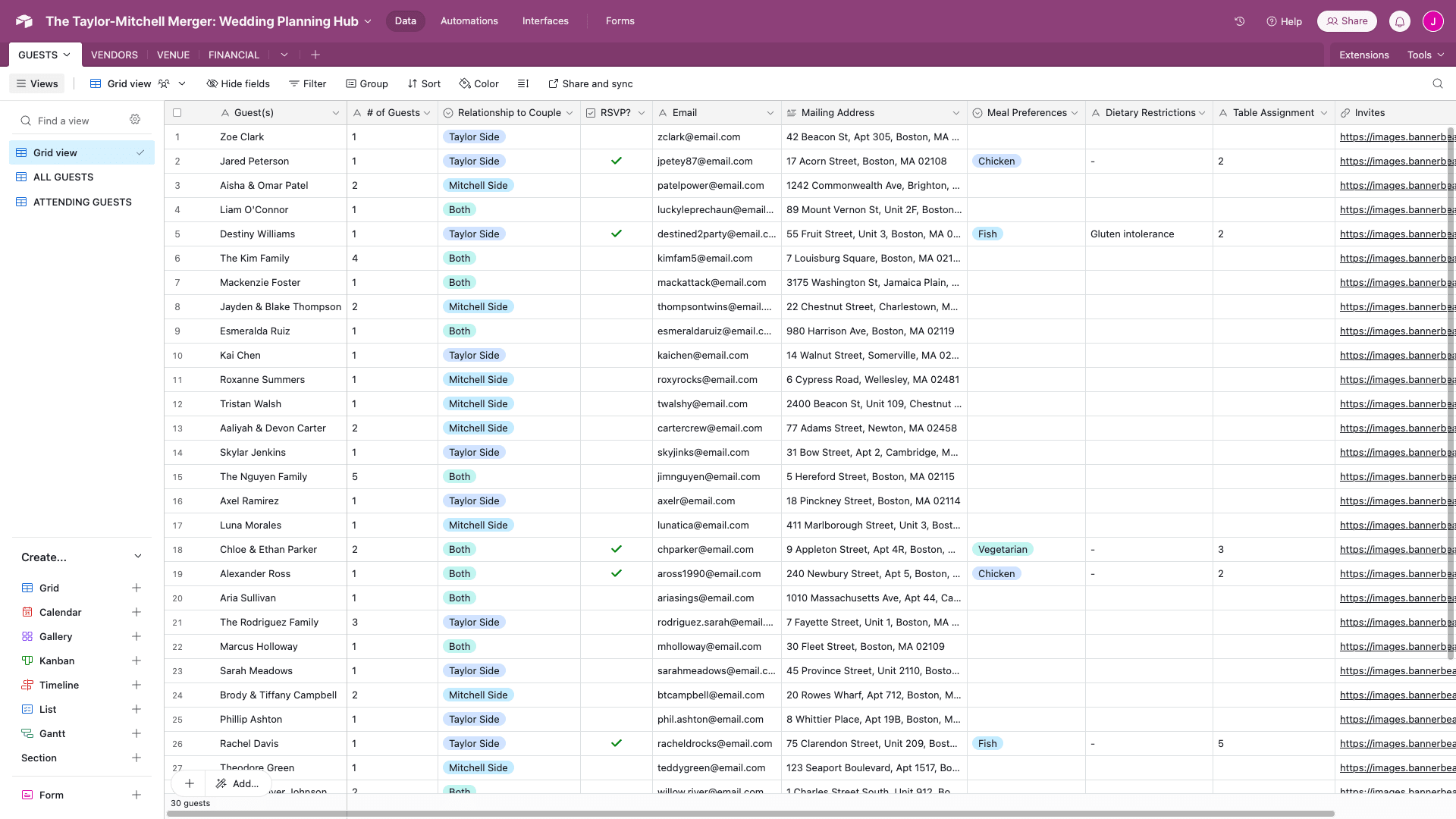
Include a URL field if you want to save the links of generated images to your Airtable base.
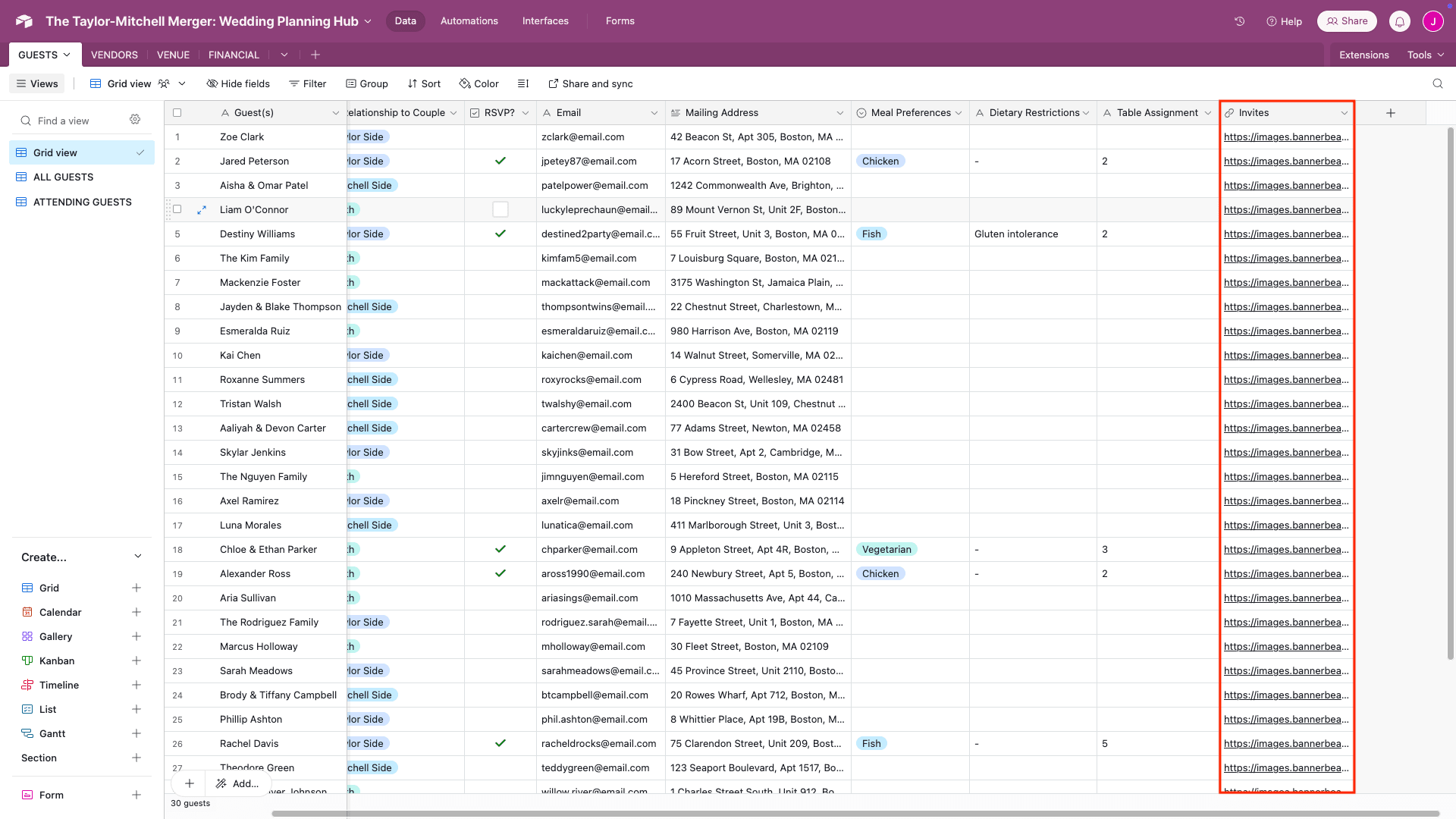
Once your Airtable base is ready, connect it to your template. You’ll need your personal access token, base ID, and table name for this.
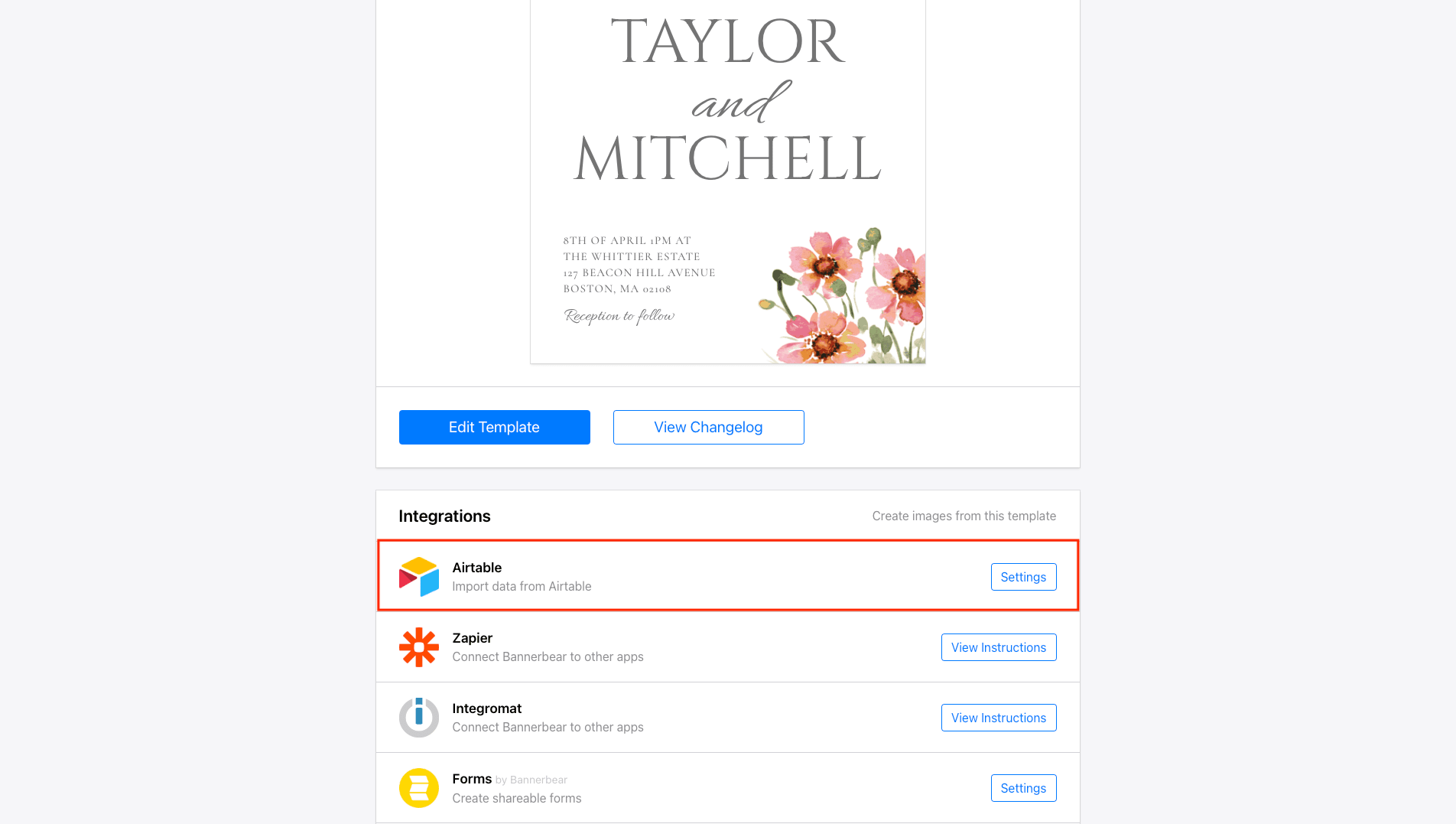
Map your Airtable columns to their corresponding template fields. You can also optionally choose which column to send generated image links to.
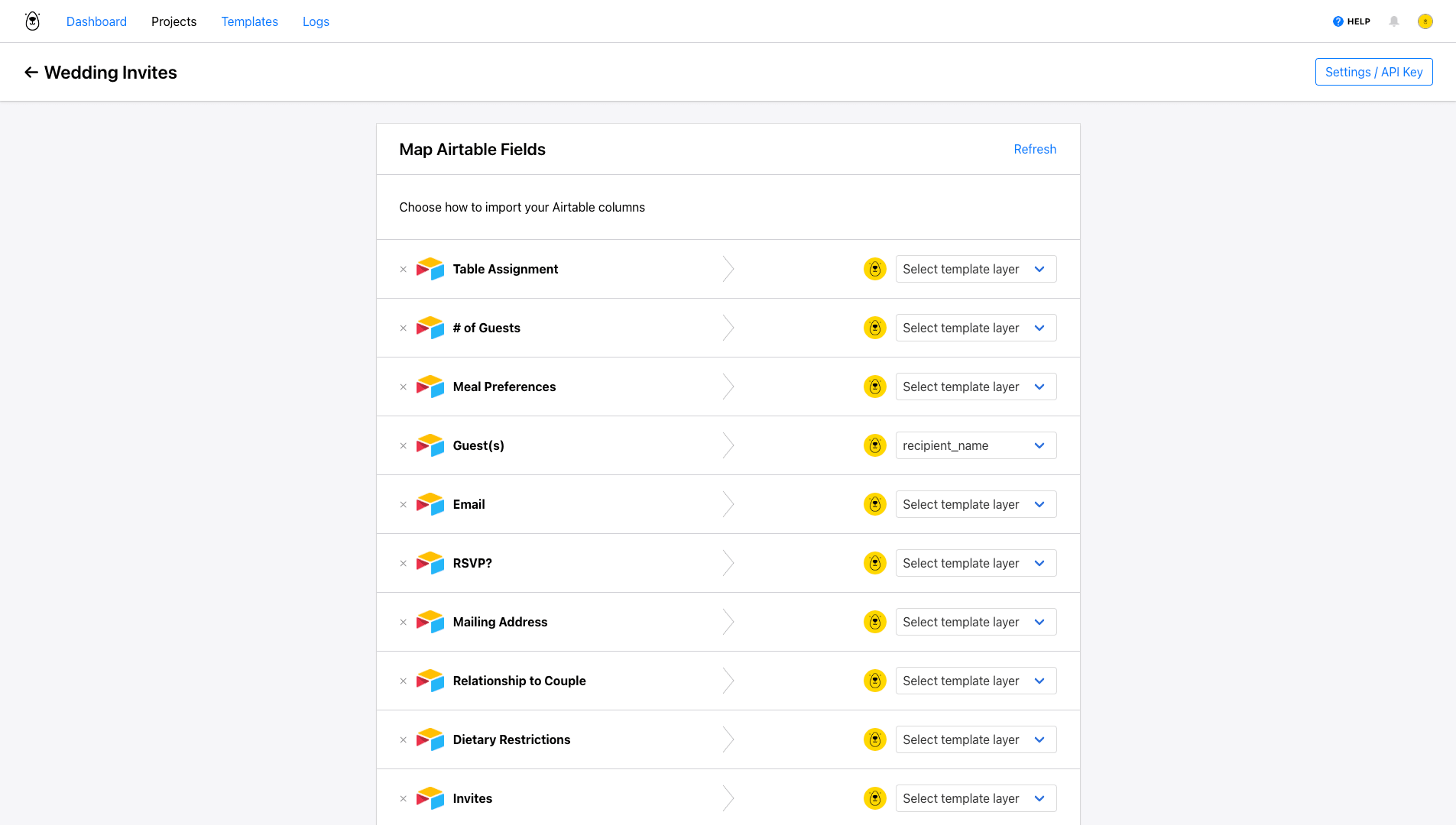
Back on your Airtable-Bannerbear integration page, you’ll now be able to click Import and instruct Bannerbear to generate all images at once.
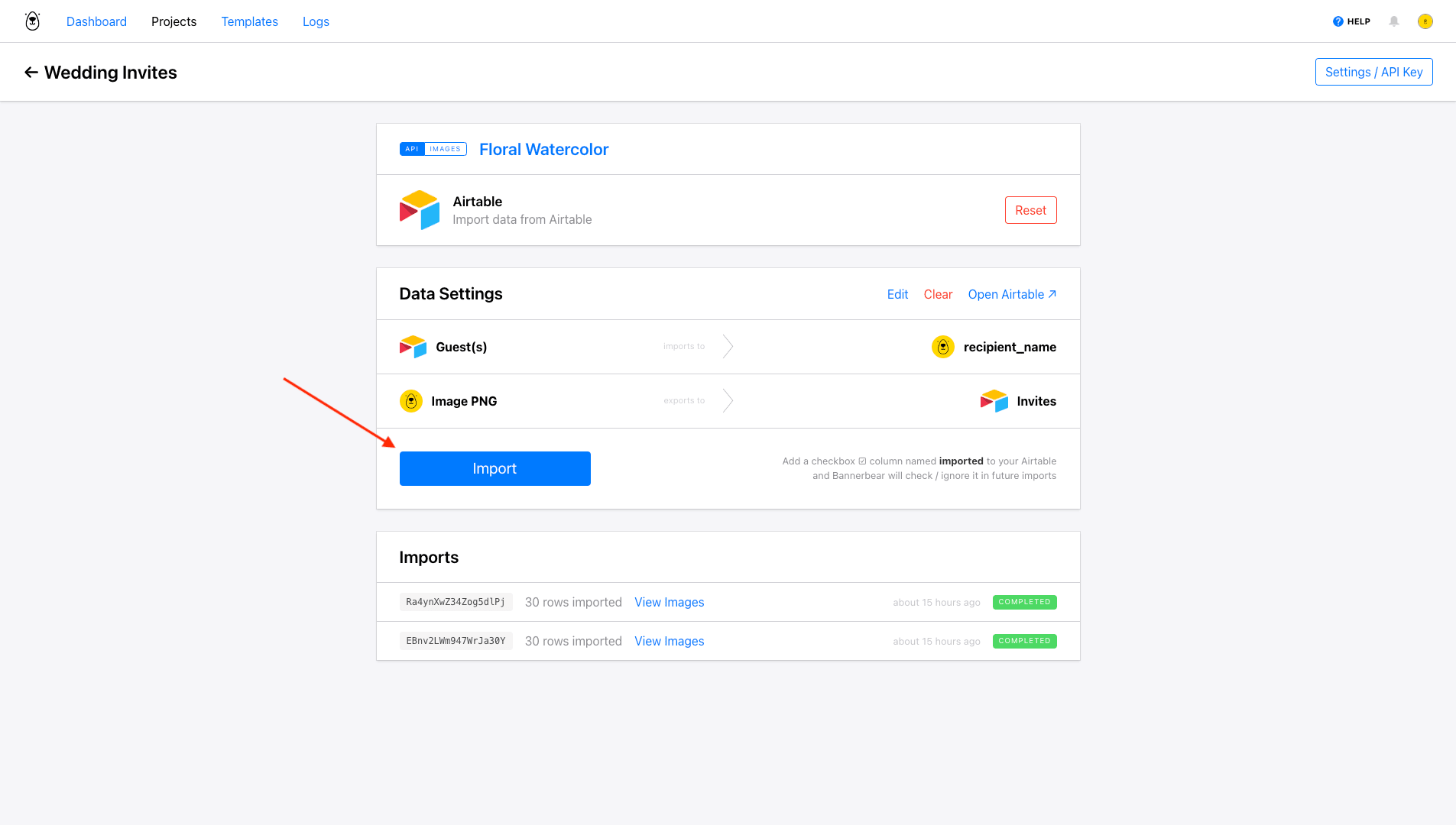
You’ll see output appear in the Imports section at the bottom of the page. This can easily be downloaded for printing, but you can also send it to your Airtable base or set up an automation that sends each guest their invite along with all the necessary RSVP details.
Method #2: From a Zapier Table
If you’re already a Zapier user, using Tables to organize, generate, and send out your guest invites in one go can be a great solution. The nocode platform’s database solution makes it easy to click a button and launch a zap. Your automation can be something as simple as generating the invite, or it can go on to saving the link, emailing it to guests, and more.
You’ll need a Bannerbear template to start. Log into your account and create a design. Save when you’re happy with it.
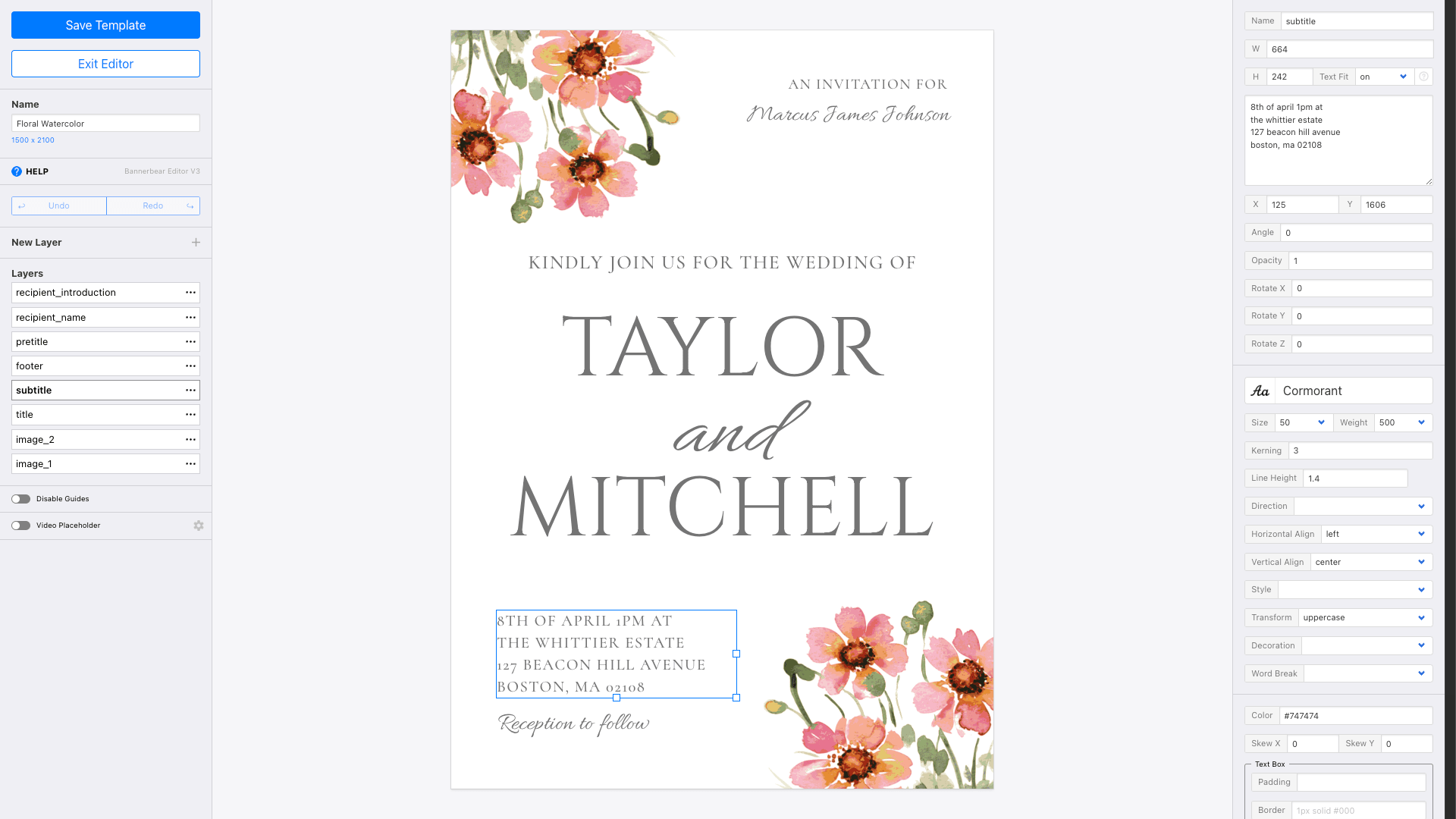
Now, you’ll need a Table that includes all of your guest data. Set this up by creating fields for information like names, emails, mailing addresses, and anything else you would like to include in your invite. If you would like to save the URL of the generated invites, add a field for this as well.
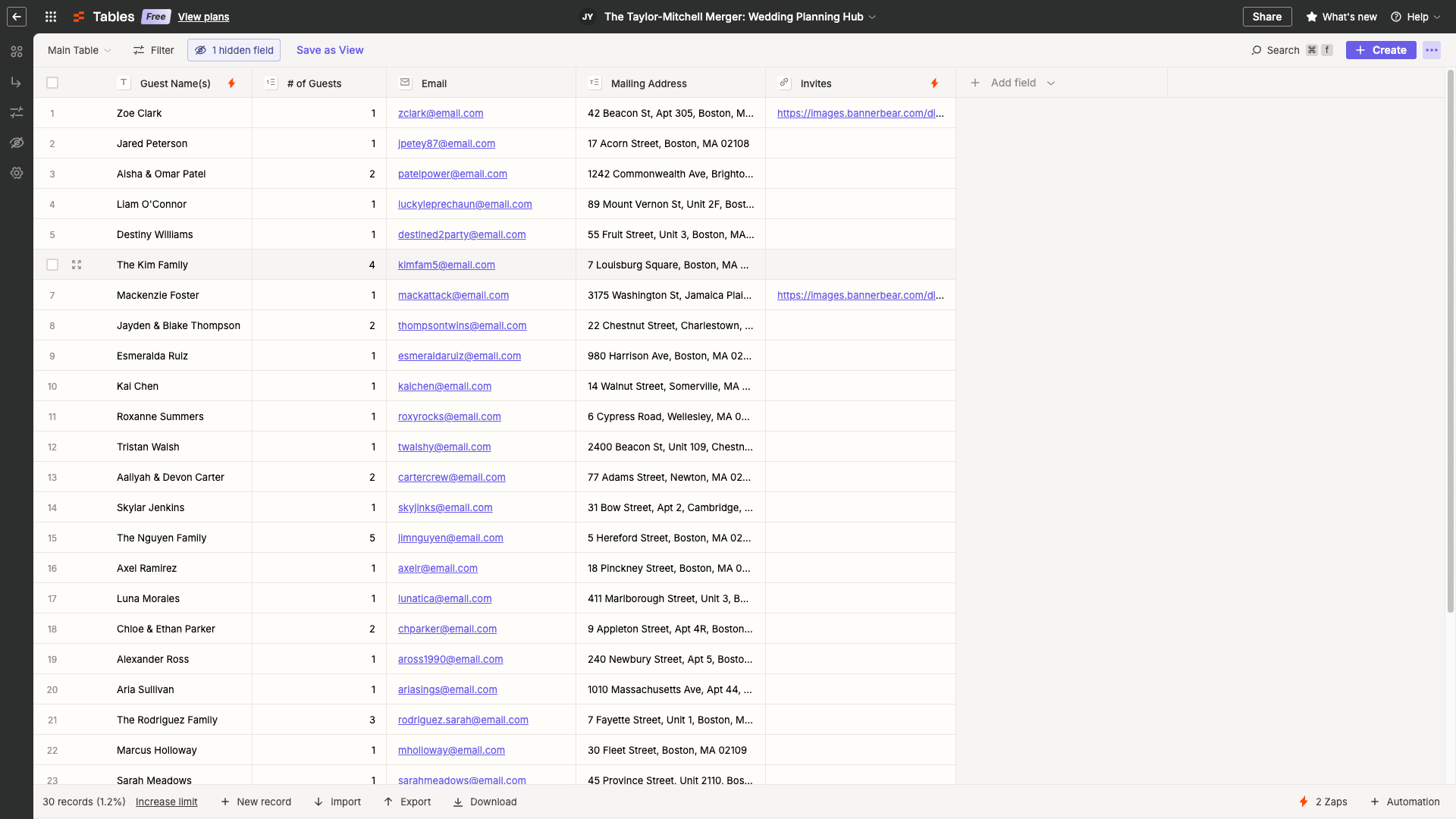
One easy way to create invites as you plan your guest list is to have a trigger field with a button you can click once the record’s data is ready. Add a button field to your table, then create a zap that links to it.
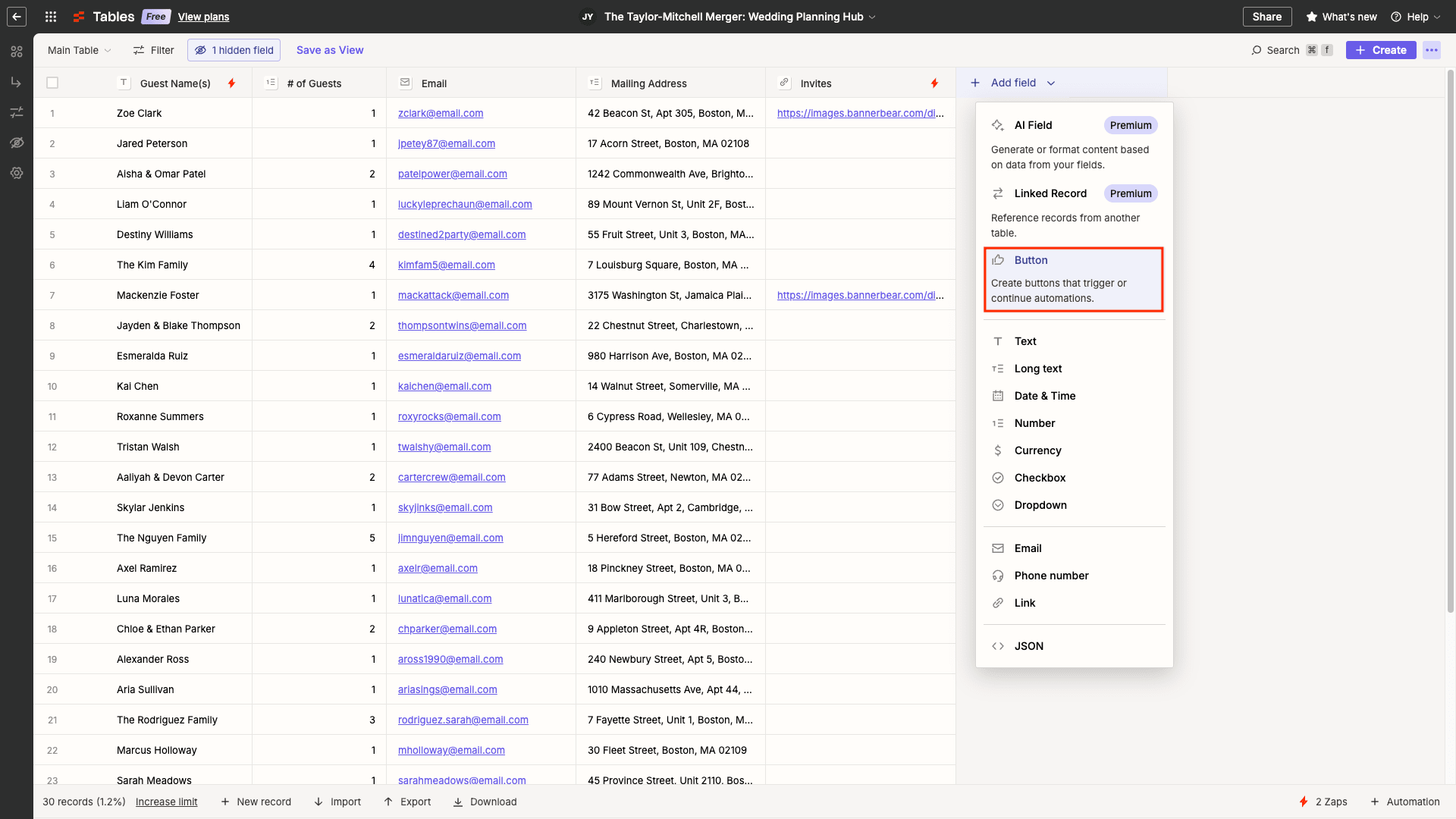
The zap will kick off when the trigger button is clicked, then generate an image with Bannerbear. You can also add a step that updates the record with the generated invite link when done.
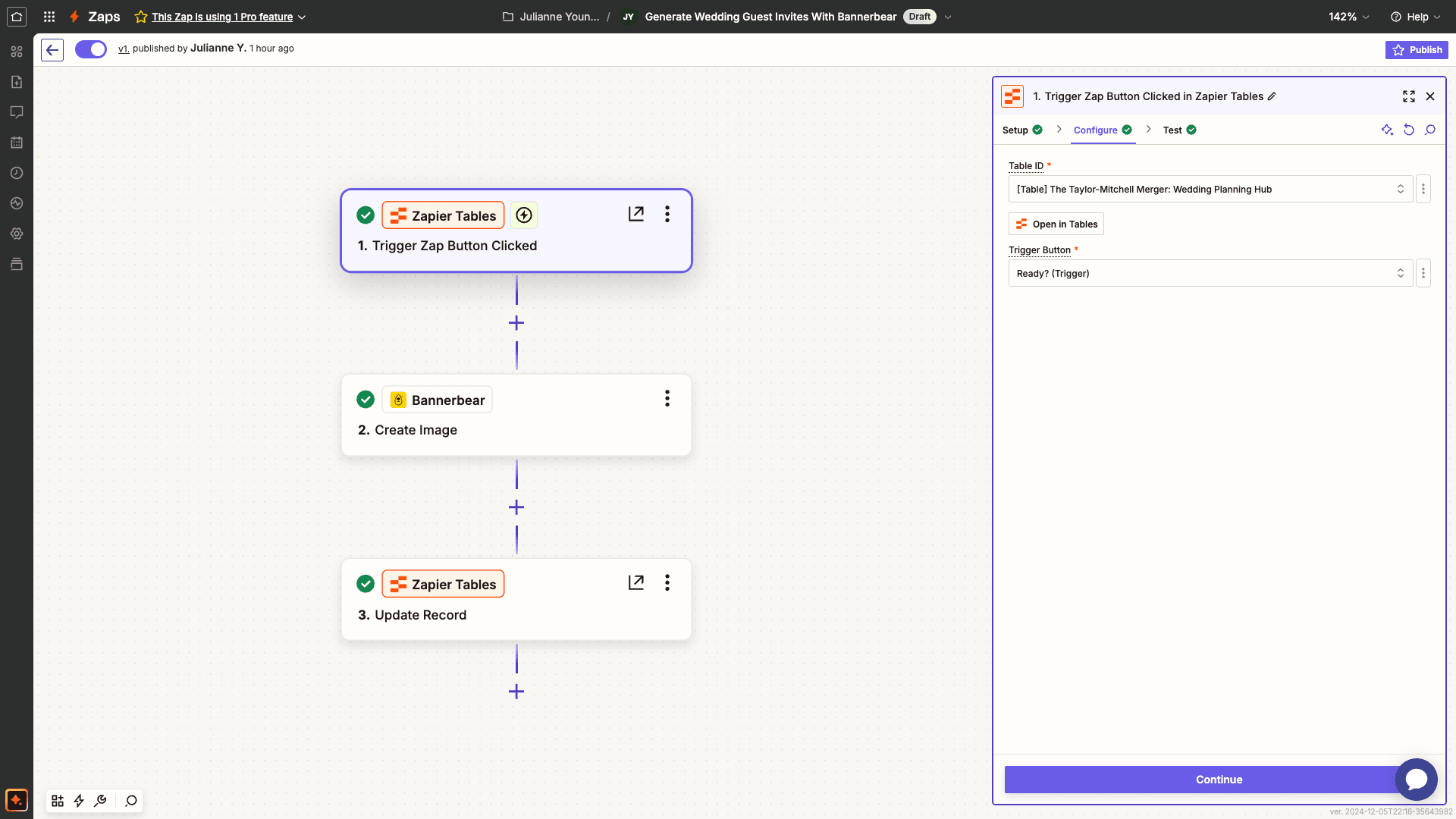
A great way to add to the task is with a send email step. This allows you to automatically distribute the guest’s invite as soon as it’s created, and even customize it with the rest of your event details, RSVP method, dress code, and more.
Bear Tip 🐻: Planning to print out a physical invite? Generate a PDF along with your images for a file that preserves quality while being storage-efficient.
Method #3: With the Free Online Wedding Invitation Generator
Couples having small ceremonies working on a budget can always consider using our free wedding invitation generator tool. There's zero setup involved—just choose a template, then fill out the form with:
- Title
- Subtitle
- Footer
- Pretitle
- Recipient Name
- Recipient Introduction
Click Create a PDF , and your files are ready to download!
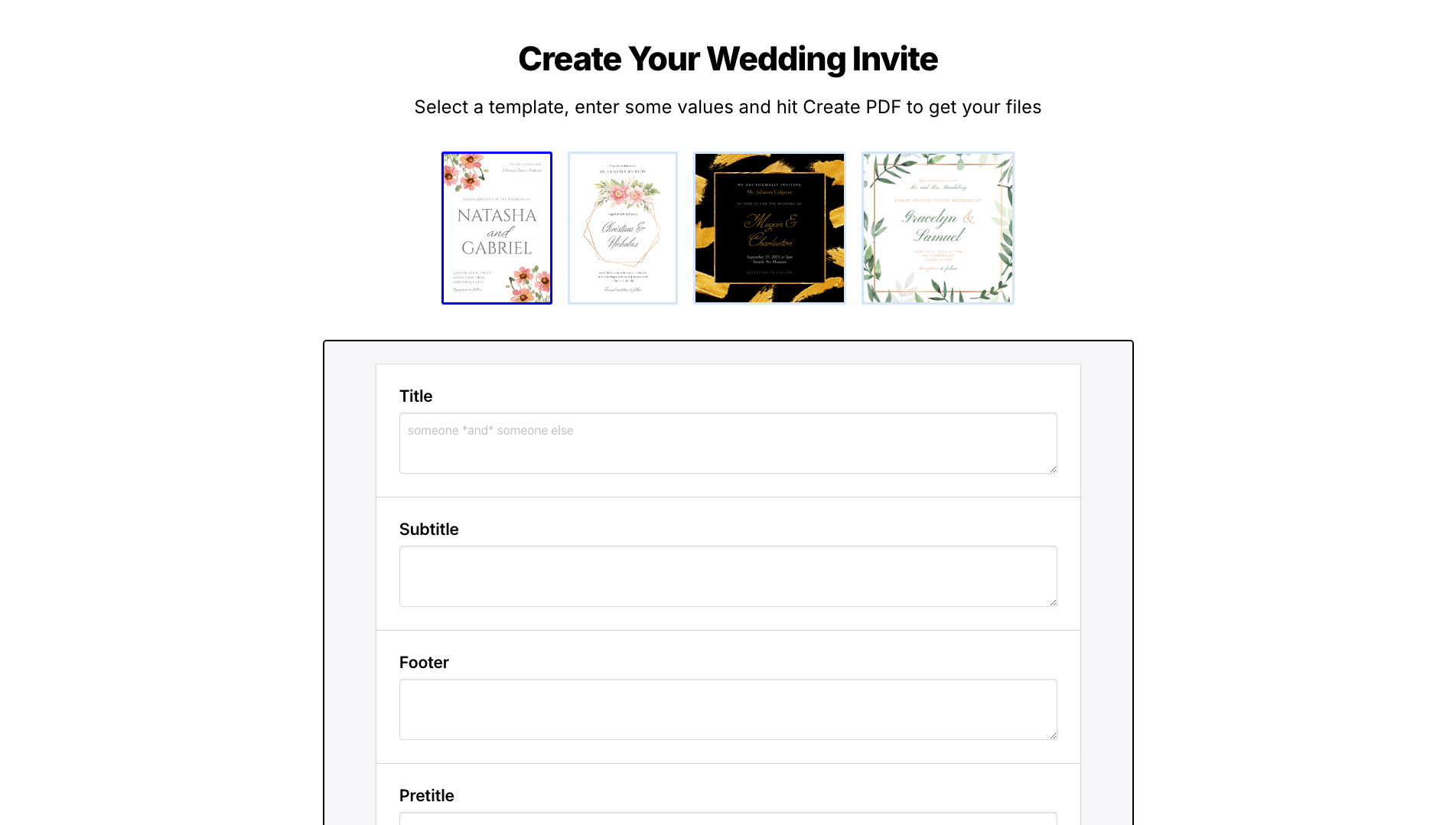
This method is manual and lacks design customization, but it offers a free, simple way to create a few invitations or explore Bannerbear's basic functionality.
Conclusion
Wedding invitations set the tone for the big day, and with Bannerbear, you can create them efficiently and beautifully. They’re a fantastic option for both event coordinators and couples planning their own weddings.
Whether you're using Airtable, Zapier, or our free generator, these tools help you craft memorable invites without stress—letting you focus on the excitement of the upcoming celebration.